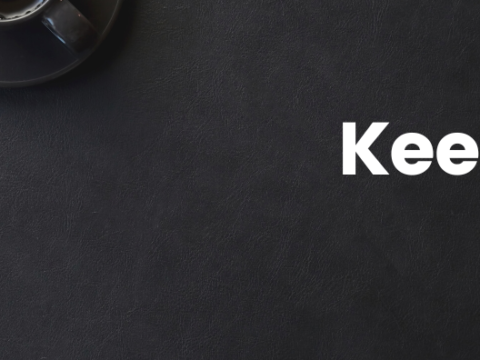How to delete local Git branches
To issue the command to delete a local Git branch, follow these steps:
- Open a Git BASH window or Command Window in the root of your Git repository
- If necessary, use the git switch or checkout command to move off the branch you wish to delete
- use the
git branch --delete
command to delete the local branch - Run the git branch -a command to verify the local Git branch is deleted
Delete local Git branch command
The command to delete a local git branch can take one of two forms:
- git branch –delete old-branch
- git branch -d old-branch
The only difference is the fact that the second local branch delete Git command uses an abbreviated syntax. Both commands do the exact same thing.
Remove vs local Git branch deletes
It should be noted that when you delete a local Git branch, the corresponding remote branch in a repository like GitHub or GitLab remains alive and active. Further steps must be taken to delete remote branches.
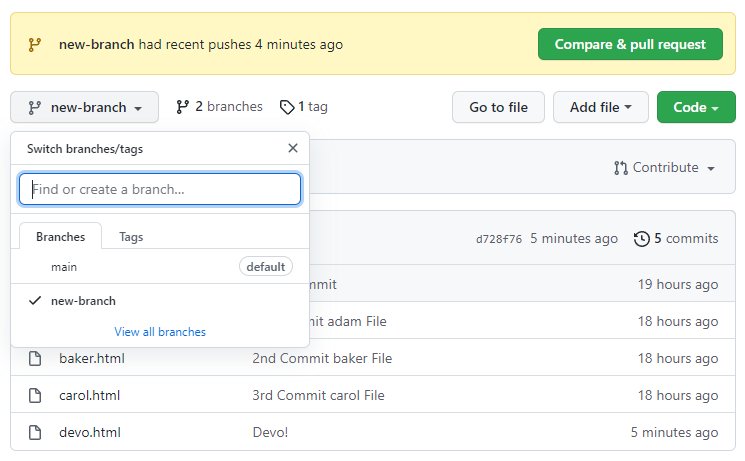
Delete Local Branch
To delete the local branch use one of the following:
git branch -d <branch_name>
git branch -D <branch_name>
- The
-doption is an alias for--delete, which only deletes the branch if it has already been fully merged in its upstream branch. - The
-Doption is an alias for--delete --force, which deletes the branch “irrespective of its merged status.” [Source:man git-branch] - As of Git v2.3,
git branch -d(delete) learned to honor the-f(force) flag. - You will receive an error if you try to delete the currently selected branch.