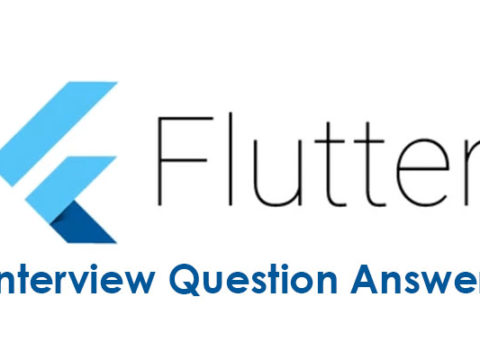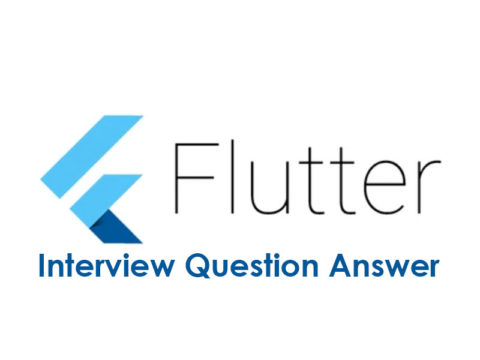Flutter is a popular framework for developing cross-platform mobile applications using the Dart programming language. If you are preparing for a Flutter interview, you might encounter some questions that test your knowledge and skills in using this framework. Here are some possible questions and answers that you can use as a reference:
Q: What are the benefits of using Flutter over other mobile app development frameworks?
A: Some of the benefits of using Flutter are:
- It allows you to create high-performance, beautiful, and responsive UIs with a single codebase for multiple platforms, such as Android, iOS, web, and desktop.
- It provides a rich set of pre-built widgets that can be customized and composed to create complex UIs.
- It uses a reactive programming model that enables fast rendering and real-time updates of UI elements.
- It supports hot reload and hot restart features that allow you to see the changes in your app instantly, without losing the app state or restarting the app.
- It has a large and active community that contributes to the development and improvement of the framework and its ecosystem.
Q: What are the differences between stateless and stateful widgets in Flutter?
A: Stateless and stateful widgets are two types of widgets in Flutter that have different characteristics and use cases.
- Stateless widgets are immutable, meaning they cannot change their state or properties once they are created. They are used to display static or constant UI elements, such as text, icons, images, etc. Stateless widgets are defined using the StatelessWidget class.
- Stateful widgets are mutable, meaning they can change their state or properties based on user interactions or other events. They are used to display dynamic or interactive UI elements, such as buttons, forms, lists, etc. Stateful widgets are defined using the StatefulWidget class and require a State object to manage their state.
Q: How can you use packages and plugins in Flutter?
A: Packages and plugins are reusable pieces of code that can add new functionality or features to your Flutter app. You can use packages and plugins in Flutter by following these steps:
- Find a package or plugin that suits your needs from the pub.dev website, which is the official repository of Flutter and Dart packages and plugins.
- Add the package or plugin name and version to the dependencies section of your pubspec.yaml file, which is the configuration file of your Flutter project.
- Run the flutter pub get command in your terminal to download and install the package or plugin.
- Import the package or plugin in your Dart code using the import statement and use its classes, methods, or widgets as needed.
Some additional questions and answers are:
Q: What are the main components of a Flutter app?
A: A Flutter app consists of the following main components:
- A main function, which is the entry point of the app and runs the app using the runApp function.
- A MaterialApp or a CupertinoApp widget, which provides the basic app configuration and navigation for the app, such as the theme, title, home screen, routes, etc.
- A Scaffold widget, which provides the basic app layout and structure for the app, such as the app bar, body, drawer, floating action button, etc.
- A Widget tree, which is a hierarchy of widgets that defines the UI of the app. Each widget can have zero or more child widgets, and each widget can have its own properties and behavior.
Q: How can you use Flutter to create responsive and adaptive UIs?
A: Flutter provides several tools and techniques to create responsive and adaptive UIs that can adjust to different screen sizes, orientations, and platforms. Some of them are:
- Using MediaQuery, which is a widget that provides information about the current media (such as screen size, orientation, device pixel ratio, etc.) of the app. You can use MediaQuery to query the media data and use it to adjust the layout, size, or style of your widgets accordingly.
- Using LayoutBuilder, which is a widget that provides the constraints of the parent widget (such as the maximum width and height) to its child widget. You can use LayoutBuilder to build different widgets based on the available space or constraints of the parent widget.
- Using Flexible and Expanded widgets, which are widgets that allow their child widgets to flexibly occupy the available space in a Row or Column widget. You can use Flexible and Expanded widgets to create flexible layouts that can adapt to different screen sizes or orientations.
- Using FractionallySizedBox and AspectRatio widgets, which are widgets that allow their child widgets to have a size that is a fraction or a ratio of the parent widget’s size. You can use FractionallySizedBox and AspectRatio widgets to create widgets that have a consistent size or aspect ratio across different screen sizes or orientations.
- Using Platform-specific widgets, which are widgets that automatically adapt to the platform (such as Android or iOS) of the app. You can use Platform-specific widgets to create UIs that follow the design guidelines and conventions of the target platform.